From July 15th, 2019, Modbus TCP protocol will be added to all PRECISE-LOG series of data loggers. A Modbus master/client can read one or more Input Registers and Holding Registers which are available in a PRECISE-LOG data logger through Modbus TCP communications.
You can find detailed specifications of the Input Registers and Holding Registers from any PRECISE-LOG page. The following steps details how to enable Modbus TCP protocol from SiteView software.
- Plug a PRECISE-LOG data logger to a USB port of the computer.
- Double click the data logger icon under USB comm. tab.
- In the logger’s status window, click ‘Configuration’ button:
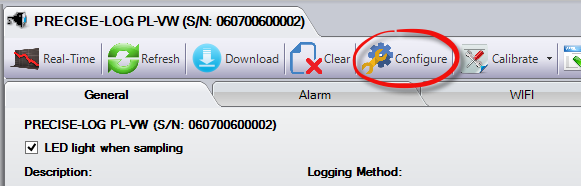
4. In the pop-up dialog, click ‘WIFI Settings’ tab, then check ‘Use Modbus Protocol’:
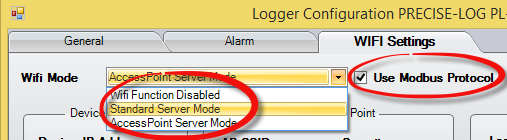
The default Modbus uses port 502. If your Modbus client/master supports other port numbers you may change the ‘Port’ setting to the supported port number.
5. Based on your application, you may choose ‘Standard Server Mode’ or ‘AccessPoint Server Mode’ for ‘Wifi Mode’ settings.
6. Click ‘Save WIFI Settings’ button. The LED will start blinking until the communication is established.
That is it! The data logger now turns to a standard Modbus Server.
For details about how to configure WIFI settings of a PRECISE-LOG data logger please refer to this F.A.Q link:
How to configure WIFI settings for PRECISE-LOG data logger?