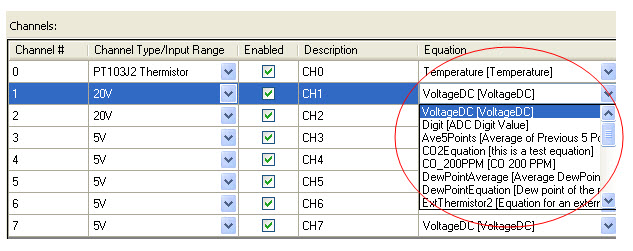A custom equation is a snippet of script (C# source code) does the data conversion for a custom measurement. You use custom equation if your measurement unit is different from the unit of measurement the channel provides.
- Click “Equation” button on the main tool bar:
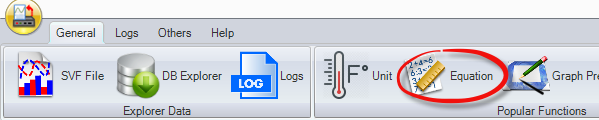
- In the equation dialog, click “Create” button to create a new equation:
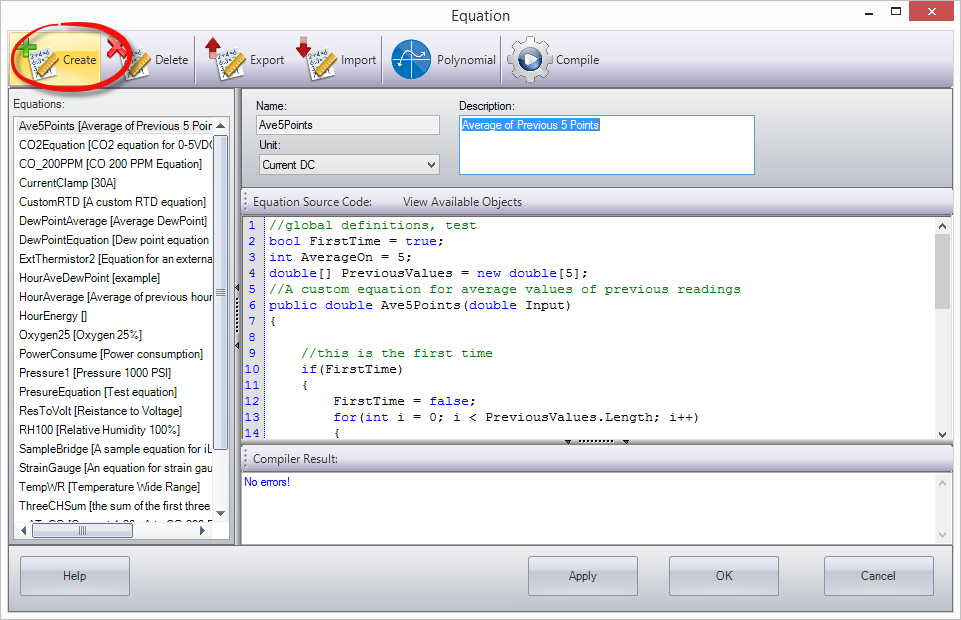
- In the pop-up dialog, enter the name and description of the equation
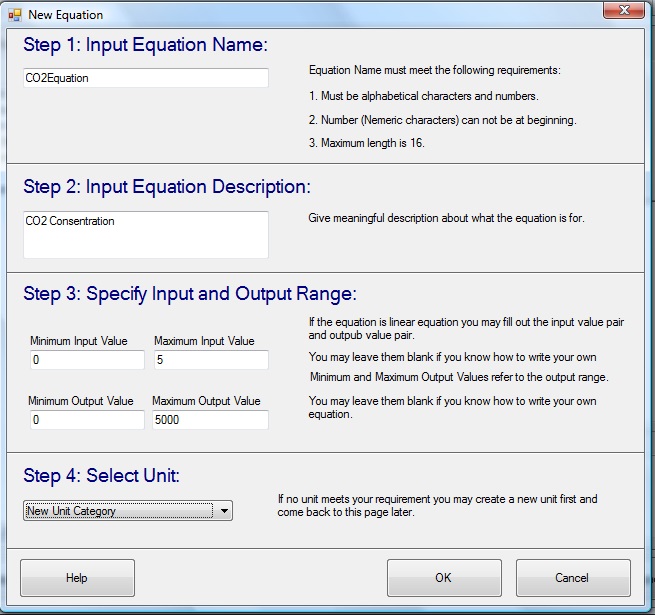
If the equation is a linear equation, type in the Input Value pair and Output Value pair. In the above example, the correct parameters are:
Minimum Input Value = 0
Maximum Input Value = 10
Minimum Output Value = 0
Maximum Output Value = 5000
- Click OK button to close the dialog and return to the Equation dialog.
The new equation is added to the equation list on the left-hand side and the contents of the equation are displayed on the right-hand side panel.
- Click Apply button to save the new created equation.
To use a custom equation in a channel:
Open Logger Configuration dialog. When you click on the combo-list in the Equation column cell, all custom equations will be displayed in the list. Choose the one and click Apply button to save the equation information to the logger.