In normal situations, if you plug a data logger into a PC’s USB port, the logger icon will show under the USB tab:
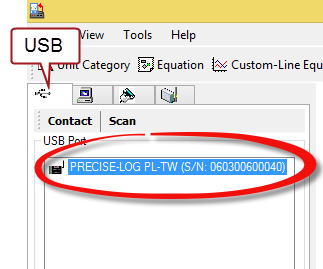
If it does not show, you need to make sure the Logger’s USB driver was installed correctly. Please refer to below instructions for USB driver installation for Windows 8 and 10 systems.
Windows 8 Instructions for SiteView Installation
Windows 10 Instructions for SiteView Installation
If the logger is displayed as “Unknown”, there is a communication problem between the PC and the logger. A lot of time it is because the power supply voltage level the PC provided through the USB port is bit lower and the logger remains dormant state. The following steps can help you solve the problem:
- Try to unplug the logger from the PC, wait for 10 seconds and plug it back in. Each time when you unplug the logger from the PC, the logger will reset its communication routine .Then if it is plugged back into the PC, it will wake up and get ready for communications. When SiteView detects a Plug & Play event, it will try to communicate with the logger. If it is still failing you may need to try this process multiple times.
- Change to a different PC and try again.
- If the above steps do not work, you need to reset the logger’s micro-controller by pressing the Activation button for 10 seconds until you see the LED brief blinking for couple of seconds . (Note: the data in the logger will be lost)
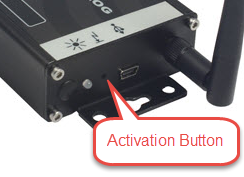
The good practice to keep both SiteView and the loggers working in their best state is to keep them updated. SiteView is upgraded to new versions regularly. You can always on-line upgrade SiteView by clicking on “Get Latest SiteView button”. Check out this FAQ:
How can I upgrade SiteView software?/How can I get the new version of SiteView?
The latest firmware of all data loggers is in the latest SiteView. Make sure a data logger is upgraded to the latest firmware version as well. Check out this FAQ: